This is my first draft of the macro guide I'm compiling for Rift. Please let me know if anything is missing, spelled incorrectly, or doesn't make sense. I will eventually be posting pictures as well, but haven't finalized that yet.
Macro Guide- Rift
Hello,
Recently, several of our newer members have been inquiring about macros and their functionality in Rift. After taking a long time to explain the capabilities and syntax of macros, I still felt that the players weren’t as informed as they could be. Therefore, I’ve set out to create a visual guide to macro-ing in Rift for you, the interested player.
1. Limitations and Constraints
Before you can understand what macros can do in Rift, it is important to discuss what they cannot do. Macros are limited to one ability at a time. What this means is that each macro can only fire off one ability per key press (i.e.: you can’t automate your attack chain).
Macro-ing always comes under heavy criticism as “cheating.†Without getting in to the subjective ethical nature of what cheating “is,†it is better to acknowledge that macro-ing is fully supported by Trion, and has many positive and necessary uses (mapping my disabled brother’s hotbar macros to his mouse, for example).
2. Potential uses
The best way I can describe macros in Rift is as a sequencer. Essentially, a macro will attempt to fire off each command in its list until it finds an available line. After it executes that line, it will reset back to the top and start over again, and do this for every individual key press. As such, it is only possible to macro one non-cooldown, non-conditional ability per macro. Example conditions are, but are not limited to: you were parried, you parried, you blocked, you got a critical hit, you were critically hit, you scored a deathblow, your pet did something, your opponent is below 30% health, you are at range, etc. You can map as many conditional abilities as you’d like to each macro button, as long as you remember that the first non-cooldown, non-conditional ability will end the macro.
Therefore, one of the best uses of a macro is consolidating all those conditional and cooldown abilities into one button. Other uses are consolidating all your buffs to one button, consolidating all your heals and potions to one button, or adding conditional statements to certain abilities (more on that in section 4).
3. Walkthrough- Warrior
The best way to talk about macros is to build one right in front of you, and describe each step in detail. For the purpose of these macros, I will use my level 50 Warrior, Alyxandar. Alyxandar’s main dungeon spec is 29 Riftblade/27 Champion/10 Paragon. He has quite a few reactives and conditional abilities to sort through, and I enjoy having them all available at one key press.
The first thing I do when I’m creating a new macro is figure out which abilities I want to call with this button. I am going to create my main Attack Point (AP) building button first. This button will contain mainly attacks that build attack points, as well as some reactives and conditionals I want to activate immediately. I open my Abilities tab (press the P key), and rifle through my three souls to find all abilities that require a condition or build attack points. I place them on my hotbar for quick access later.
Next, I open my macro window. I pick the first blank slot, and label it “DPS Builder.†I usually use a Role-tag (DPS, dungeon, tank, healing, etc.) and a descriptive tag (builder, finisher, AOE, etc.) to make finding the right macro quick and easy. Now it’s time to start writing our macro.
The first line in a macro is reserved for a picture command. This command will tell the game which icon to display on your hotbar. It can be useful if you want to track an ability with a longer cooldown, while still firing off your non-CD abilities. None of my attacks have longer cooldowns, so I’ll simply opt to display my main AP builder: Searing Strike.
#show Searing Strike
It is important to note that you can Control+Click on any ability in your Abilities tab or on your hotbar to put its text into the macro. This is very helpful to ensure that you don’t mess up your macro by misspelling something.
Now, it’s time to start calling abilities. Remember, our macro will end as soon as it finds a valid ability, so you want to organize your macro accordingly (e.g.: put the abilities you want to fire off first before other abilities). The first ability I want to fire off is Bloodthirst. Bloodthirst is a conditional that requires a killing blow, and I have it talented to be a guaranteed critical strike. This is important because my next ability, Frenzied Strike, is only usable after a critical strike. Here is the syntax:
Cast Bloodthirst
Cast Frenzied Strike
Each command needs to be its own line. I will continue adding abilities to my macro according to the order I want them to fire off. After all my conditionals are used up, I put my non-cooldown, non-conditional melee AP builder, Searing Strike
Cast Searing Strike
I’m not done yet, though! I also want to use the button to build attack points at range, so I will call my one and only ranged ability next:
Cast Flaming Spear
I put this below Searing Strike because I only want it fire off when I’m outside of melee range. We have one final command that needs to be at the end of every macro:
Suppressmacrofailures
This command tells the game not to spam us with error messages when each ability isn’t ready, which is very important for your sanity.
There! Now, when I press my 2 key, my warrior will attempt to cast Bloodthirst. If that’s not available, he will attempt to cast Frenzied Strike, and so on down the line until he reaches Searing Strike (which will always be available in melee range) or Flaming Spear (which will always be available at range).
Please note that you can do this with any set of abilities (Finishers, combo point spenders, AoE attacks, etc.), but it is best to lump them according to their groups (otherwise, your finisher will fire off with one attack point every time, not ideal).
4. Walkthrough- Healer
As I mentioned earlier, another cool thing macros can do is add conditions to an ability. One great way this comes in handy is while healing. The macro commands @mouseover, @self, and @mark are all great for healing a specific groupmate without having to click on them or lose your primary target!
Let’s take my Sentinel Cleric, for instance. I want her Healing Breath to be cast on the groupmate I’m currently hovering over, so that I can heal without de-selecting my tank (or the boss we’re fighting). Here’s my syntax:
Cast @mouseover Healing Breath
Now, I can keep my current target, hover my mouse over either my groupmate’s head or his nameplate in the group window, and fire off Healing Breath.
The same principle applies to the @self and @mark commands. The @self is great for Justicar tanks, as it allows them to fire off their Doctrines on themselves without de-selecting the boss they’re tanking. The @mark command could be useful for tank healing, or keeping a squishy aggro-magnet alive. Remember, the same syntactical rules apply as before: start with your #show command, and end with suppressmacrofailures.
5. The Future- other uses
There are other great things macros can do. There is a “use†command that allows you to use items in your inventory. I imagine this would be great for those of you with interesting Trinkets, as well as consolidating and hierarchizing all your healing potions and rift items.
Please remember that this guide is a work in progress, and I am always looking for helpful feedback on how to improve it. You can always contact me in game on Alyxandar, to ask questions or provide constructive criticism. Good luck, and happy macro-ing!