How And Why To Use Token Machine
By: Vampiresbane
Personally I use the WHO add-on Token Machine because in the heat of the battle. I really, really hate drops filling up my screen and demanding my attention so I can resume killing/healing/giving directions. Token Machine eliminates virtually every drop once installed and then altered.
Here's the link to the add-on:
http://war.curse.com/downloads/war-a...enmachine.aspx
I personaly had to manually install mine; some players can have the curse program (once installed) install it for them. The curse program didn't work for me, but is a lot less work although you'll still have to alter the program after it's installed to realize Token Machines' full potential.
Here's how to manual install an add-on:
1. Exit "Warhammer Online" completely
2. Download the mod you want to install
*Make a folder on your desktop called "My Mods"
*Save the .zip/.rar files to this folder.
*If, when you try to download the file, it automatically "opens" it... you need to RIGHT click on the link and "save as..." or "Save Target As".
3. Extract the file - commonly known as 'unzipping'
Do this ONE FILE AT A TIME!
*Windows
**Windows XP has a built in ZIP extractor. Double click on the file to open it, inside should be the file or folders needed. Copy these outside to the "My Mods" folder.
**WinRAR: Right click the file, select "Extract Here"
**WinZip: You MUST make sure the option to "Use Folder Names" is CHECKED or it will just extract the files and not make the proper folders how the Authors designed
4. Verify your WAR Installation Path
That is where you are running WAR from and THAT is where you need to install your mods.
5. Move to the Addon folder
*Open your Warhammer Online folder. (default is C:\Program Files\Warhammer Online\)
*Go into the "Interface" folder.
*Go into the "AddOns" folder.
*In a new window, open the "My Mods" folder.
*The "My Mods" folder should have the "Addonname" folder in it.
*Move the "Addonname" folder into the "AddOns" folder
6. Start Warhammer Online
Now that's how to get Token Machine onto your computer and working. At this point, based on what you select (don't forget to access Token Machine, click the yellow star on your inventory bag), Medallions (Recruits, Scouts, Soldiers, and Officers), Crests (Conquerors, Invaders, Warlords, and Royals), Scarabs (Silver and Golden), Silver Ankhs, and Golden Cartouche will automatically Needed, Greeded, or Passed based on your personal settings.
Now comes the fun part. Want a pesky other drop item to be included in your automatic rolls such as "Expedition Resource" or "Skull of the Fallen"?
Here's where we alter the add-on file (which by the way the author of this add-on actually suggests:
http://forums.warhammeronline.com/warhammer/board/message?board.id=uimods&message.id=2470&jump=true )
Go to warhammer online/interface/addons/tokenmachine and open tokenmachine.lua -- then find the following block (pretty much at the top) and add the new information into it -- be sure its within the bracket!
{
-- [##uniqueId##] = default choice,
[208400] = CHOICE_NEED, -- Recruit's Medallion
[208401] = CHOICE_NEED, -- Scout's Medallion
[208402] = CHOICE_NEED, -- Soldier's Medallion
[208403] = CHOICE_NEED, -- Officer's Medallion
[208404] = CHOICE_NEED, -- Conqueror's Crest
[208429] = CHOICE_NEED, -- Invader's Crest
[208406] = CHOICE_NEED, -- Warlord's Crest
[208407] = CHOICE_NEED, -- Royal Crest
[208408] = CHOICE_NEED, -- Silver Scarab
[208409] = CHOICE_NEED, -- Golden Scarab
[208410] = CHOICE_NEED, -- Silver Ankh
[208411] = CHOICE_NEED, -- Golden Cartouche
[207413] = CHOICE_PASS, -- Expedition Resource
[11847] = CHOICE_PASS, -- Skull of the Fallen
}
If you want to auto greed type CHOICE_GREED and if you want to autoneed type CHOICE_NEED.
Save, reload or relog and no more annoying resource-roll spam.
If you want others to be included, find the exact name and number from www.wardb.com
Hope this helps.
EDIT ADD:
[206669] = CHOICE_NEED, -- Common Firework
Should work for the firework.